Bootloader exists in Android-based mobile phone to start the sequence of loading operating system into RAM. Different versions of Android OS and different models of cell phone may have different version of bootloader. On some cases, Android phone users may want to go into bootloader mode, either to view the bootloader version or flash new SBF.
There are a few methods of going into bootloader mode on Android phone devices, depending on whether the phone has QWERTY keyboard built-in or models, and here’s step-by-step guide to launch bootloader mode:
There are a few methods of going into bootloader mode on Android phone devices, depending on whether the phone has QWERTY keyboard built-in or models, and here’s step-by-step guide to launch bootloader mode:
- Shut down the phone by pressing on Power button for a while, and choose Power Off.
- Method 1: Press and hold the Up direction button on the D-pad of the phone (Up direction button is toward the screen), and press the Power button until the screen lights up.Method 2: Press and hold the Volume Down button and the Camera button, and press thenPower button until the screen lights up.Method 3: Press and hold the Volume Down button, and press then Power button until the screen lights up.
- The phone screen should display text similar to below:
Bootloader
<version number>Battery OK
OK to Program
Connect USB
Data CableThe phone is now in bootloader mode. If a USB cable is plugged in, it will display Transfer Mode: USB instead.
On other case, Android users may want to go to System Recovery Mode of the Android phone actions such as wipe cache partition, wipe data and factory reset the phone, or to apply update.zip on SD card such as in the process to root the phone for superuser access. Here’s the step-by-step guide to enter into System Recovery Mode on Android device. Note that it may not work for all Android devices, but should work on Motorola Droid/Milestone.
- Shut down the phone by pressing on Power button for a while, and choose Power Off.
- Method 1: Press and hold the X key on the QWERTY keyboard of the phone, and press thePower button until the screen lights up. When the Motorola logo appears, release the Power button but keep hold of the X key until icon describe below appears.Method 2: Press and hold the Camera button on side of phone, and press the Power button until the screen lights up. When the Motorola logo appears, release the Power button but keep hold of the Camera button until icon describe below appears.Method 3: Press and hold the Volume Down button, and press then Power button until the screen lights up. Then select Recovery and press Power button to confirm.
- A yellow or red triangle with an exclamation mark (!) will be displayed on phone screen. Press and hold the Volume Up and Camera or Power buttons simultaneously to bring out the system recovery menu.
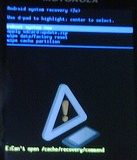
- Use the D-pad to navigate the menu and select the appropriate action.
Tip: Method 3 is primarily for HTC Evo 4G.
No comments:
Post a Comment